Please use these instructions to share programmatic write access with Clan Meeting to upload your meeting recordings to your own cloud environment. Recordings are sent automatically at the end of each meeting.
Create a unique bucket name #
AWS S3 buckets are used to store files.
The examples below use the S3 bucket name as
your-brandname-recordings
Replace these everywhere with the format
consumerid-clanmeeting-recordings
Example:
If your Clan Meeting consumerId is hsjd9230c2, your S3 bucket name should be
hsjd9230c2-clanmeeting-recordings
Create the bucket #
1. Search for S3 in the AWS Console or sign into the AWS S3 Management Console.

2. Click the Create Bucket button.

3. Important: Enter the bucket name chosen in the previous section.
4. Select a region nearest to you. Or select as shown in the screenshot if unsure.

Set
Object OwnershiptoACLs disabled(recommended).Leave check boxes for
Block public accesschecked.Set
Bucket VersioningtoDisable
Add any
Tagsif you want (optional)Leave
Default encryptionat defaults: Encryption key type =Amazon S3 managed keys (SSE-S3)& Bucket Key =Enable.Do not change any
Advanced settingsClick the
Create bucketbutton.
Check if the bucket was created successfully or not.

Create a permission policy for the bucket #
This permission policy will be assigned to the user created in a later step.
1. Search for IAM from the AWS Console or go to the AWS IAM Management Console.

Click
Policieson the side-bar.Click the
Create Policybutton.
Click the
JSONtabCopy and paste the following into the text box, taking care to replace your-brandname-recordings with the bucket name you created:
xxxxxxxxxx191{2"Version": "2012-10-17",3"Statement": [4{5"Effect": "Allow",6"Action": [7"s3:ListBucket"8],9"Resource": [10"arn:aws:s3:::your-brandname-recordings"11]12},13{14"Effect": "Allow",15"Action": ["s3:*"],16"Resource": "arn:aws:s3:::your-brandname-recordings/*"17}18]19}
Click the
Next: Tagsbutton.Click the
Next: Reviewbutton.Enter
RecordingsBucketFullAccessas theNameDescriptionis optionalClick the
Create policybutton.
Create a user with access to the bucket #
1. Search for IAM from the AWS Console or go to the AWS IAM Management Console.

2. Click Users on the side-bar.
3. Click the Add users button.

Enter
clan-meeting-recordings-useras theUser nameor a username of your choice.Leave AWS Management Console access unchecked.
Click the
Next: Permissionsbutton.
Select
Attach existing policiesdirectly.Type
Recordingsin theFilter policiessearch box.
Check the box for the
RecordingsBucketFullAccesspolicy that was created earlier.
Click the
Next: TagsbuttonClick the
Next: ReviewbuttonClick the
Create userbutton
Continue to the next section before closing the browser. Click on
View Useror the username directly.
Generate Access Keys as shown in the below screenshots #
Go To
Security Credentialstab.
Scroll down to the Access Keys section and click
Create Access Key.
Select the options as shown below.


Download the CSV file and share it with the Clan Meeting team.