This article will guide you on how to live stream a meeting. The complete guide for both web and mobile is provided. The number of people who can join a meeting is limited to a few hundreds. But what if you need to broadcast your meeting to a larger audience, say a thousand or million? That's where live streaming comes in.
Live streaming is very useful when presenting a view-only experience to a larger audience. Your audience will only be able to view what you present, example on YouTube or other streaming sites. This document shows how to live stream to YouTube. However, the steps will be similar for other streaming sites. Contact us in case of any queries.
How to create YouTube channel #
- First go to the YouTube website (on your PC). Click the profile icon.

- Click Create a channel.

- Type the channel name, upload a picture and click Create channel.

- Now, a channel dashboard will appear. Click Customise channel.

- You will be directed to YouTube Studio. Click Dashboard.

- Click the Go live button.

- Here we have two options for live streaming. Either to do it right now or on a later date. Choose Right now by clicking Start.

- Now we choose the type of stream as Streaming software by clicking Go.

- Now, we can see the Stream key in Stream settings. Click Copy.

- Now that we obtained the Stream key we can use it in the meeting for live streaming.
How to do live streaming of a meeting – Web #
- First, click the three dot icon.

- Click Start live stream.

- Paste the Live stream key obtained from the YouTube Studio. Click Start live stream.

- Now you can view the live stream in YouTube Studio.

- To stop the live stream, again click the three dot icon.

- Click Stop live stream.

- Again, click Stop live stream.

How to do live streaming of a meeting – Mobile #
- First, click the three dot icon.

- Click Start live stream.

- Paste the Live stream key obtained from the YouTube Studio. Click Start live stream.

- Now you can view the live stream in YouTube Studio.

- To stop the live stream, again click the three dot icon.

- Click Stop live stream.

- Again, click Stop live stream.